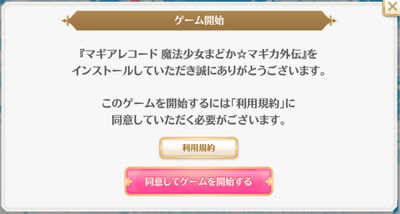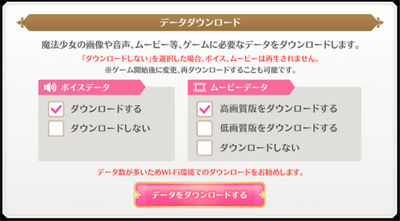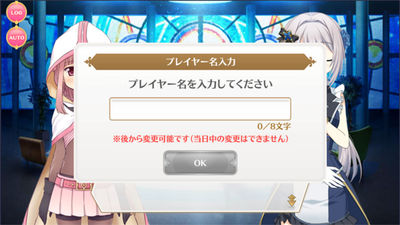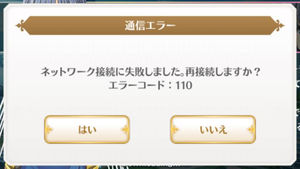Magia Record Getting Started
The following guides tell you how to download and play Puella Magi Madoka Magica Side Story: Magia Record. Magia Record is a mobile game designed for smartphones running Android 4.4 or higher, or iOS 9.0 or higher. Users without a compatible device can play on a PC-based emulator.
Downloading
MagiReco is available for free via the links on the official website which lead to:
If you're unable to use the stores due to region locking or other issues, check for the latest apk files on Apkpure or QooApp. If you get an error message telling you to go to the official app store, update to the latest apk version available from the alternative sites or wait for them to release a newer version.
Emulators
MagiReco is able to run on the PC-based Android emulator Bluestacks 3. There are several minor issues, mainly involving cutscenes and animation playback, but the game is playable.
- Install Bluestacks 3 and make sure you've updated to the latest version of the emulator.
- In the Bluestacks settings (click on the down arrow in the upper right corner of the window, and then click on Settings) select DirectX mode. This may be needed to play videos.
- After opening Bluestacks, drag and drop the MagiReco apk file (obtainable from Apkpure or QooApp) into the Bluestacks window.
- Launch MagiReco from the Home tab. You should see the Aniplex logo and the screen will turn solid black while the game loads.
- If the black screen lasts more than a few minutes, or you don't see shiny sparkles when you click in the middle of the black screen, you may need to change your emulation settings.
- If necessary, change the Bluestacks settings to reduce the number of emulated CPU cores to 1 (especially if you have an AMD CPU and permanent black screens), or increase the RAM allocation.
Entering the Game
See this collection of images for pictures and translations of the game's setup, tutorial, and settings screens.
After viewing the introductory animations, you'll be confronted with the Terms of Service dialogue box. The white button will show you the Terms of Service. Use the pink button to agree to them and proceed.
The next dialogue box, with checkboxes, lets you choose which media files to download. The left side's upper box enables character voices and the lower box disables them. The right side's upper box enables high definition movies, the middle box selects low quality movies, and the bottom box disables movie downloading. Click the pink button when you're ready to proceed.
Continue to click through and complete the tutorial by simply clicking where it tells you to. Continue through the story quests. Eventually you'll be required to roll the gacha (pointed out by tutorial arrows) once. Then complete the remaining Chapter 1 story quests.
After completing Chapter 1, you'll be allowed to enter your name into the following dialog box. Be careful, since you'll have to wait one day before you're allowed to change it.
Finally, you'll receive the rewards for completing Chapter 1, including 10 free gacha rolls. Retrieve your rewards by opening the menu (in the top right corner of the screen when available) and clicking the fourth button with a scroll icon. Then click the pink buttons on the right to retrieve items and the gold buttons on the left to switch between daily and rewards tabs. The upper button's tab is for daily missions. Use the same gacha button you used in the tutorial to roll and make sure it lists the item granting 10 free rolls, not 250 gems, as the cost for rolling.
Troubleshooting
- If you get an error message telling you to go to the official app store, your apk file is out of date. If the game was updated very recently, you may need to wait for a newer apk to be released.
- This message means there was a connection error with error code 110. Click the left button to try to reconnect.
- This message means your connection has been lost and you must reload the game.